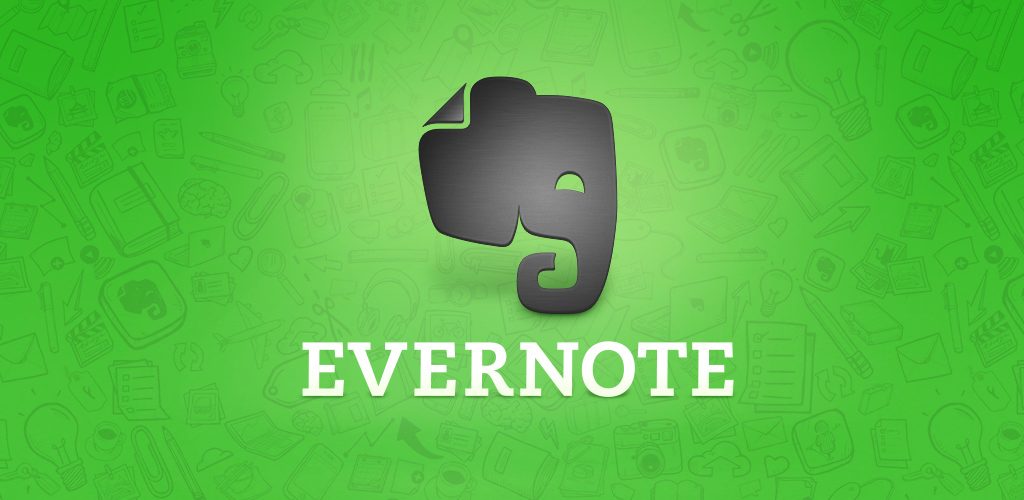 n
n
Yesterday I had my first meeting with a new mentor. I have been planning to get a certain area of my professional development aligned for quite a while. Finally, it happened yesterday, not at the time and place agreed on originally, but when he said just come, I jumped at the opportunity and drove to where he was, fast as I could.
n
As soon as I arrived, I popped up my phone, went right away to my favorite efficiency app, opened a new note and started noting down key thoughts. Evernote has become such a key part of how I organize my life because it ensures I never miss any important thing I need to remember. Incidentally, one of the nuggets my mentor shared with me yesterday is the power of focus and consistent hard-work, and Evernote enables me to build this two tenets of success, seamlessly.
n
Many a time we all find ourselves struggling to balance the various aspects of life that demand our input and to prioritize how we use our time. For many professionals, life is at a point where the in-tray of life is overflowing and it is super hard to figure out the most urgent thing to sort out first.
Evernote and efficiency
n
In this post, I will explore a number of simple ways that one can use Evernote to get more efficient, by easily organizing and tracking what has been done.
n
To do lists
n
Few things trump the power of a todo list in getting things done. Organizing your work in a list ensures that you keep track of what needs to be done and ensure it is done. Most people use pen and paper, notebooks or diaries to track their work, meetings, take notes etc. All these are simply and easily integrated into Evernote.
n
How to create a to do list in Evernote
n
First, you need to create an account for free on Evernote, you can do that by clicking here. After you sign in to your free account, you have three ways you can access your Evernote account.
n
- n
- Evernote web at www.evernote.com
- Evernote desktop by downloading and installing the web version on your computer
- Evernote mobile by downloading the app from your preferred app store and installing it in your phone or tablet.
n
n
n
n
Once you do that, then you are ready to go. Here is how to create a to do list on Evernote;
n
- n
- Click on add a new note (on windows desktop, it’s a page with a + icon, on android m, bile it’s a green + icon (on mobile select text note) ).
- Give the note an appropriate name – preferably the day’s date and relevant name e.g.Todo list for 11.08.2017
- In the body of the note, from the tool bar below the note title in Evernote desktop (on mobile it is the bar at the bottom of the not before your keypad, just scroll left to right), click/tap on insert check box, it looks like a ticked square/checked box.
- A check box will appear with a cursor in front of it.
- Type the first item on your to do list.
- Enter to add another item
- Keep going until you have entered all of them
n
n
n
n
n
n
n
n
Oce you execute a task, just tap or click the checkbox and the item will be crossed out, a very satisfying exercise I must add.
n
How is this better than you dairy?
n
Evernote provides you with a lot of wonderful features that make you to do lists so much more functional. Here are some of them;
n
Reminders.
n
You can add multiple reminders to a note that will remind you via email and can also integrate with your calendar. You will never forget to do anything again. More on how to add reminders to Evernote here
n
Automation
n
If your todo list is repetitive, you can set your notes to create themselves automatically. More on that here
n
Records
n
You can track your performance at the end of each day and over a period of time by just checking how well you delivered on your todo list over that period of time. This can be helpful if you are tracking a specific goal or even for reporting purposes.
n
Access
n
Because of the versatility of Evernote, you can access your notes from anywhere. Evernote syncs your notes automatically on the different devices, be it your desktop computer, tablet, phone or just wherever you have internet access. Get to work wherever you are.
n
Security
n
A notebook can be lost, so can a diary and all your work , contacts, appointments with it. Evernote is a secure cloud solution that ensures you never lose any of your valuable information.
n
I hope you begin your journey to efficiency today. Sign up for a free Evernote account here, if you haven’t already.
n
Leave a comment and let me know if there is an area you would like to get more efficient and we can figure out how we can put Evernotete to the task.
n
Always happy to get you more efficient!.
